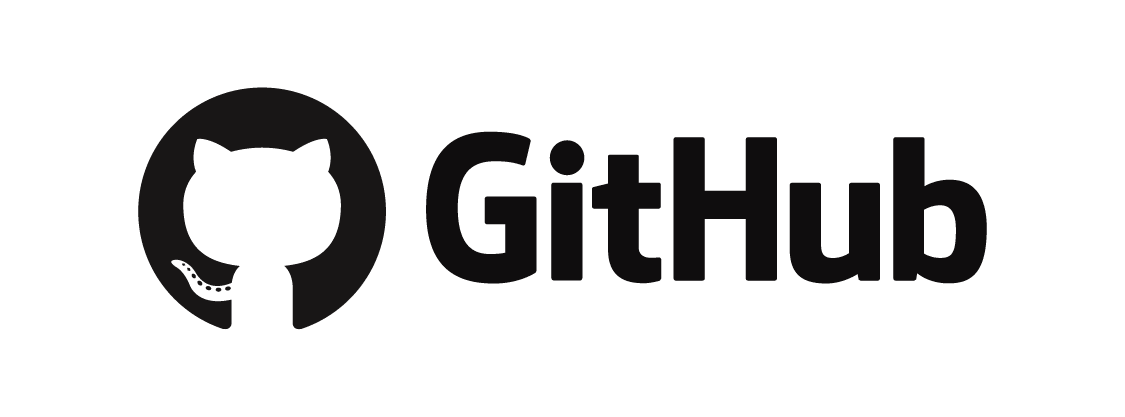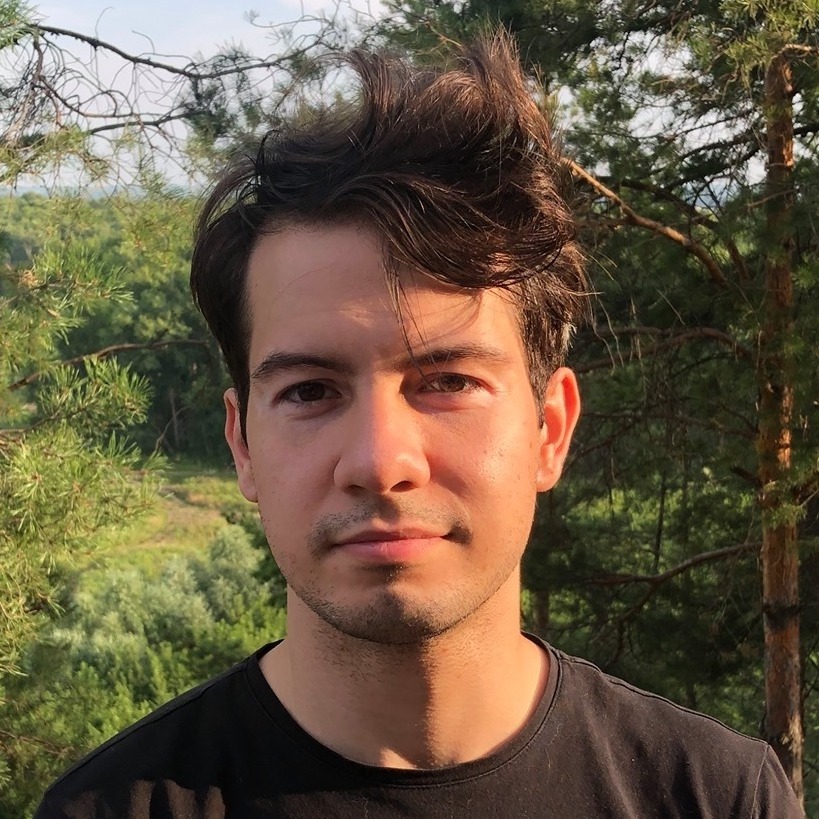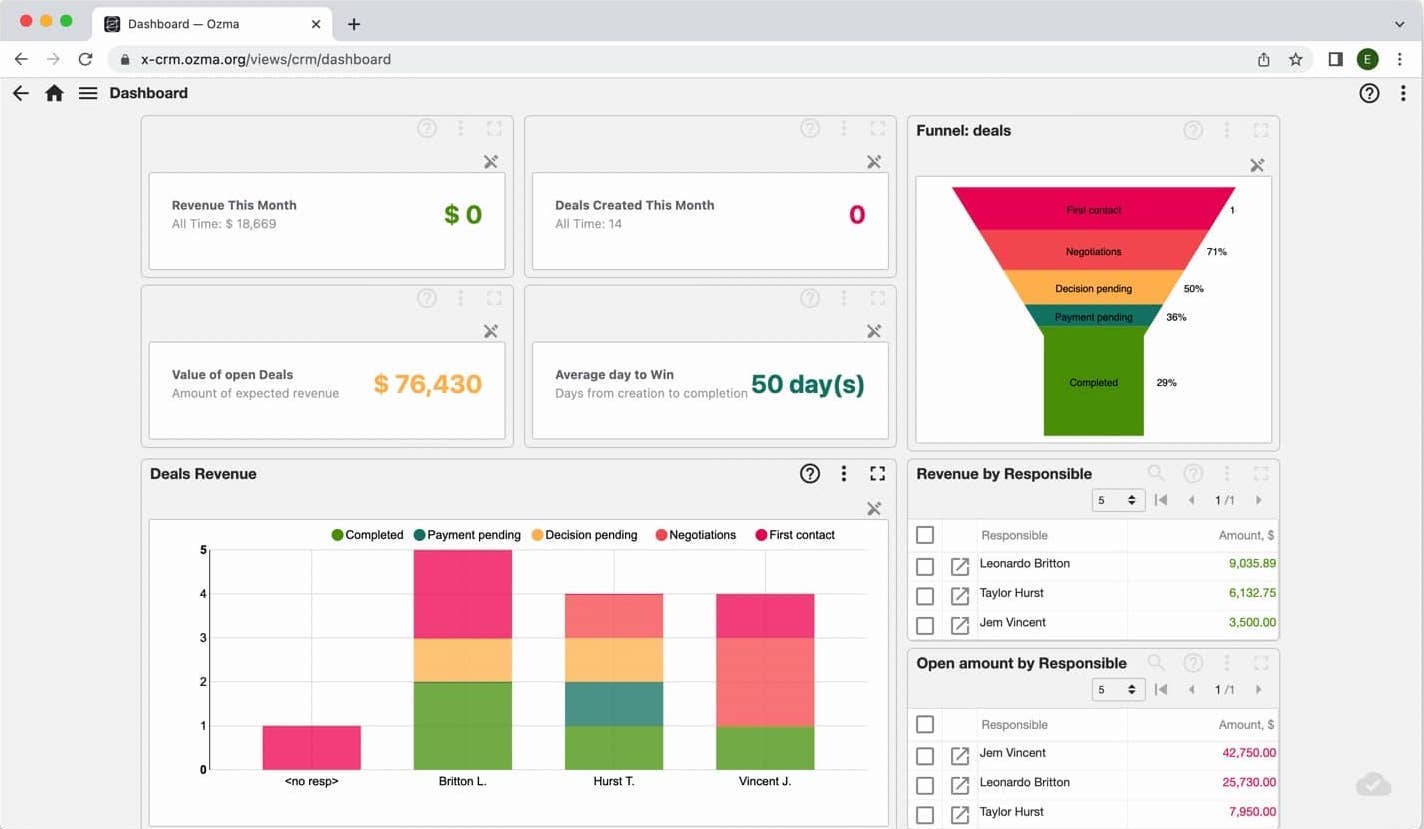Digitalized CRM in Excel and beyond
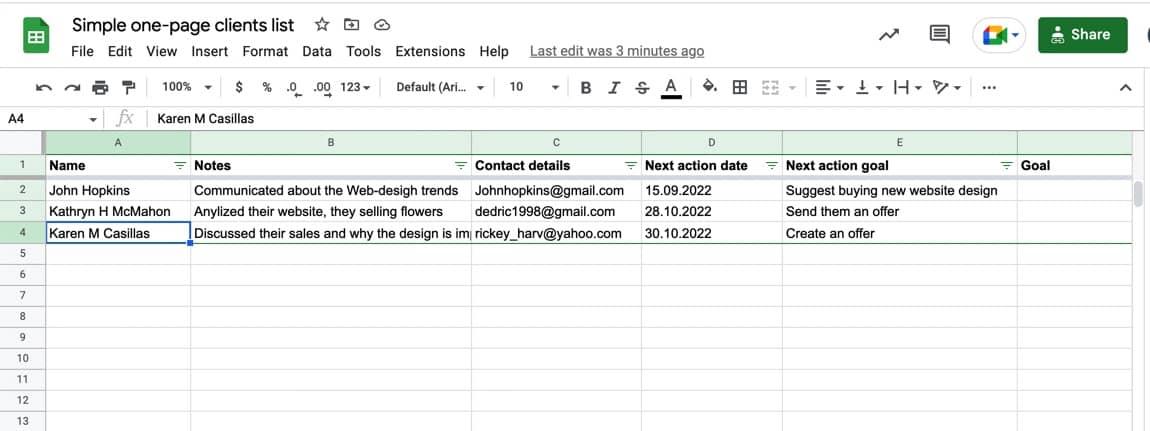
How to switch from CRM to Excel and back? When is the time? How to choose the right option.
Some companies perform better with just Excel sheets to aid their tasks. They enjoy the affordable and malleable approach Excel offers for working with data. Some others, though, still benefit from the specially-tailored functionality of CRM applications.
Which solution suits your organization the best depends on several factors. The number of clients you currently handle, the number of potential clients, and the actions you want to store play the biggest roles among them.
No matter which of the two is your pick, it should adhere to one rule. It must be the easiest way available to solve the problem at your hand.
So, if you have only two clients, you don’t even need Excel. It’s enough to track these details from your memory. Or use good-old paper notes. Anything more complex will be an overkill that distracts you from the main goal, sales.
What if your CRM needs are big enough to require a digital solution like Excel, though? How should you set up the spreadsheets? Which template should you follow? And how should you handle the transition when it’s time to scale up or down?
For some companies excel is much better than CRM and vice versa. It depends of number of clients, potential clients and actions you want to store.
The main rule — you should try to solve the problem in the easiest way. For example, If you have only two clients — do not use even excel, you can remember all your clients and all “paperwork” in any system will attract you from the main goal — sales.
Step 1: simple one-page Excel solution for up to 20 clients
Usually, if the total clients and potential clients in your business exceed ten, it’s a sign to start digitizing their details and your next interaction plan. However, you should still strive to be as simple as possible during this process.
For example, you can begin by creating a basic table on an Excel sheet. It only includes the following columns.
- Name — The company’s name or the client’s family name.
- Notes — All additional information related to interactions with the client.
- Next action date — The next date you expect to connect with the client/potential client.
- Next action goal — Text containing the goal for the next action. (e.g., “Suggest buying new website design”)
If you want to add a little more functionality to this solution, turn on the filtering and sorting. The latter will allow you to view clients and potential clients scheduled for the next iteration at the top.
That’s it! You now have a simple CRM in Excel that is sufficient to handle 10-20 clients and potential clients. This type of minimalistic solution will be perfect if you’re a freelancer or a sole trader.
After setting up this Excel table, you can open it each morning and complete all the actions scheduled for that day.
If a particular action’s goal is to “Finalize the sale of one design,” you should contact and remind the client of the purchase. You can confirm whether they are ready to buy, handle the payments, and deliver the design to achieve this goal. Once finished, you should change the action goal related to the client and add a new date to work on it.
To make things even easier for you, we have created a template for this table that you can integrate into your business right away.
Template URL: Google sheet template example
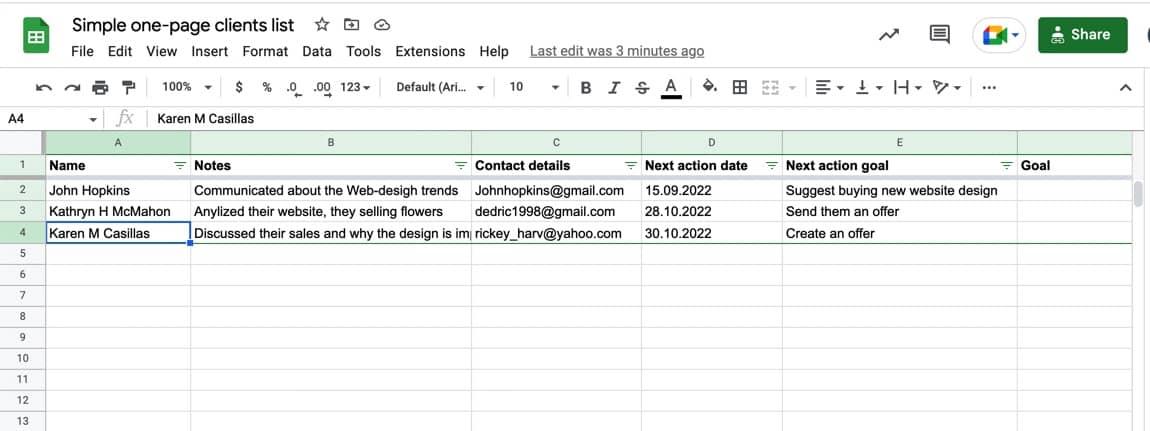
Feel free to modify and play with it to build a CRM that fits your requirements even better.
Step 2: CRM in Excel for 30 clients
As your clientele grows beyond the 10-20 range, you’ll want to digitize even more details about your client interactions to prevent information loss.
At this point, you’ll wish to store not only the last action but also certain historical data. For example, you may want to know when you held the last conversation with the client. Or confirm whether you had sent them certain materials or not.
In some cases, you’ll even need access to seemingly-trivial data like, “What is this client’s dog’s name?”
How can you expand the previous simple CRM to fit all these data types?
You’ll have to use separate tables to store clients and actions. One table for clients and potential clients. Another for actions like chats, calls, meetings, and ideas.
You can still easily model this new table format with just Excel sheets. Just follow the structure we have highlighted in the following template.
Template example in google spreadsheet:
This solution allows you to create new client contacts as before. You can still filter actions related to a particular client or sort them based on the action date.
The only difference is that now you record all additional client data in a separate table. It prevents you from having to overwrite old actions, preserving your interaction history with clients for future benefit.
Excel to CRM: you have over three managers and start to grow
As your business expands past the thirty-client milestone, you’ll start to realize that your current CRM in Excel is too primitive and slow to handle all your needs.
You’ll wish for something more intuitive and sophisticated to handle a CRM workflow without having to spend hours writing complex Excel formulas.
It’s the point where you should start transferring all your client cards and other related information to a dedicated CRM application. They are not that different from an Excel-built solution. But they come with pre-built, CRM-specific features to support more advanced ways of managing data and automating tasks.
Today, you will find many ready-made CRM solutions in the market to enjoy a smooth transition from Excel. Some of them are even free up to a limited number of users. For example, you can go for an application like Pipedrive or Zoho CRM in this step.
If your clientele grows even further, and you find these ready-made solutions too restrictive, switch to a medium-sized application as the next step.
One benefit of using dedicated CRM software is that it gives you a more visually-pleasing and comprehensive view of your data.
For example, check out this client card. It shows you all the actions related to a client on a single screen. It comes with special functionality to help you filter out data based on different concerns.
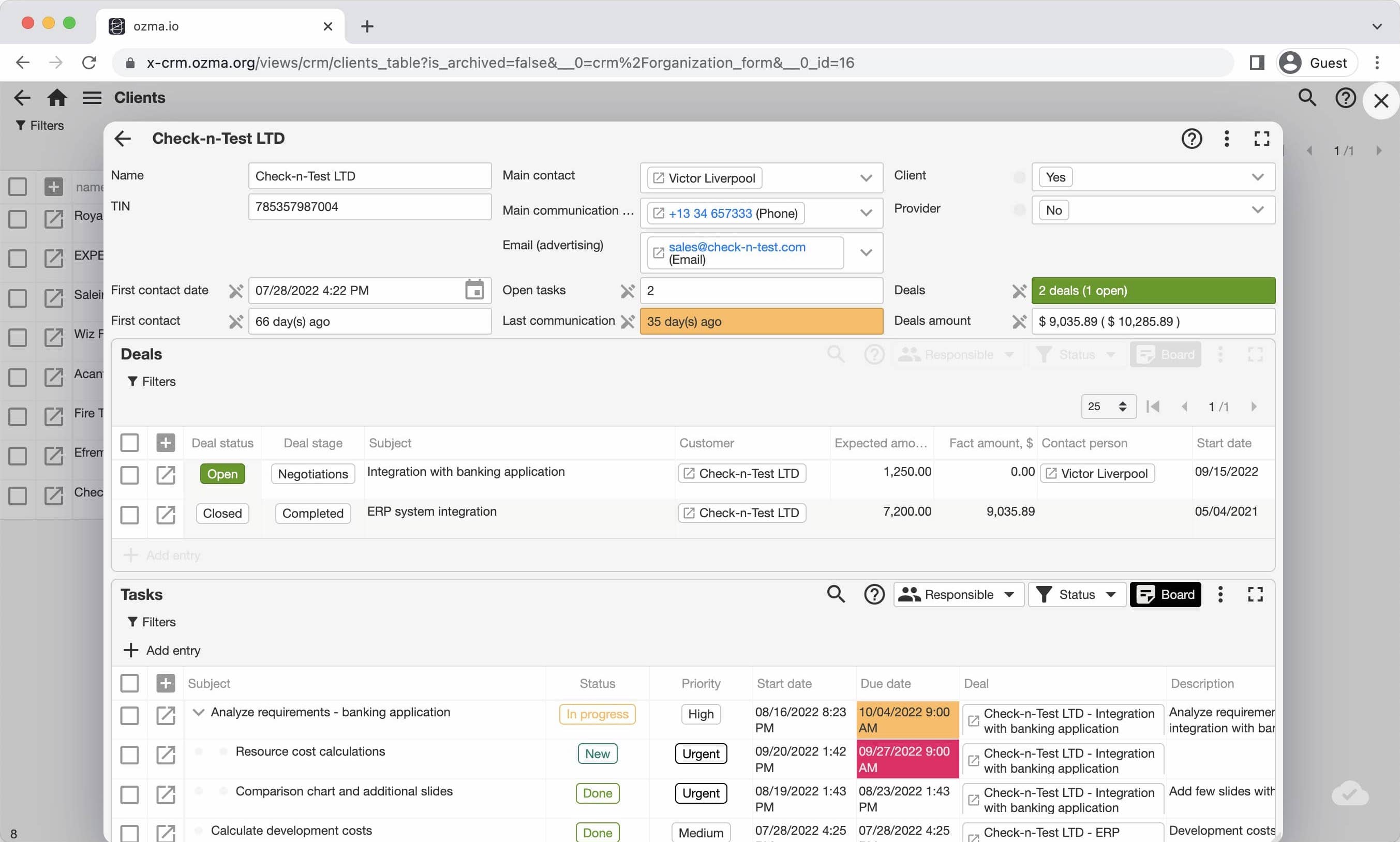
You’ll also be able to draw a big picture regarding your client interactions with dashboards like these. They give a statistical view of your clients and actions to support better data analysis.
Switching to a CRM from Excel won’t be easy. And it’ll consume a lot of time.
However, once you’ve carefully copied all the information and started playing around with the CRM, you’ll get the hang of it in a little while.
The additional insight the CRM provides will definitely be worth the hassle you go through during this process.
CRM to excel: how to switch back
Sometimes our clients decrease the number of managers and clients or focus on a small number of the biggest clients and they do not need CRM anymore. In that case, you should switch back from CRM software to simple google sheets to simplify the sales process in your organisation.
Usual steps:
- Download all your data from CRM. Usually, you can use export to “.csv” files or excel files.
- Check if you have all data from all CRM pages, not only the first few rows
- Upload all your data to your google spreadsheets
- Simplify the data structure
- Start to use your google spreadsheets instead CRM
Excel vs CRM software: differences and benefits
Let’s quickly compare Excel and CRM software solutions to understand different business contexts each one fits the best.
| Excel (or Google Sheets) | CRM | |
|---|---|---|
| Suitable for 0-3 managers | yes | no |
| Suitable for up to 30 clients | yes | no |
| Great for 4 and more managers | no | yes |
| Has client history | no | yes |
| Can be automated with triggers and actions | possible but hard | yes |
Excel is a good CRM solution—only if it fits your business context
The golden rule of customer relationship management is finding a solution that adds as little overhead to your workflow as possible. Depending on the current state of your business, it could be a simple Excel sheet, an inexpensive CRM application, or an enterprise-level solution like Salesforce.
A CRM built in Excel, particularly, makes perfect sense for businesses in their early stages, working with 10-30 clients. Excel can even become a long-term CRM solution for businesses working with a small number of clients by default.
Sure, you’ll have to switch to dedicated CRM software as your business and clientele grows. But until then, Excel can give you an easy-to-use place to record and plan your business interactions while adding little overhead.
Read more about low-code platform ozma.io
CRM for Beginners: Easy to Start!
CRM for Photographers: More Clients and Efficiency